https://learn.microsoft.com/ko-kr/azure/developer/go/configure-visual-studio-code
Go 개발을 위한 Visual Studio Code 구성 - Go on Azure
이 문서는 Go용 Visual Studio Code 개발을 구성하는 데 도움이 됩니다.
learn.microsoft.com
1. Go Extention Install

2. Ctrl + Shifp + p 로 VSCode 명령팔레트에 go tool 검색

3. Go 도구 모두 선택 후 확인

4. Go 도구 업데이트 완료

5. Run and Debug 버튼 아래의 create a launch.json file 클릭
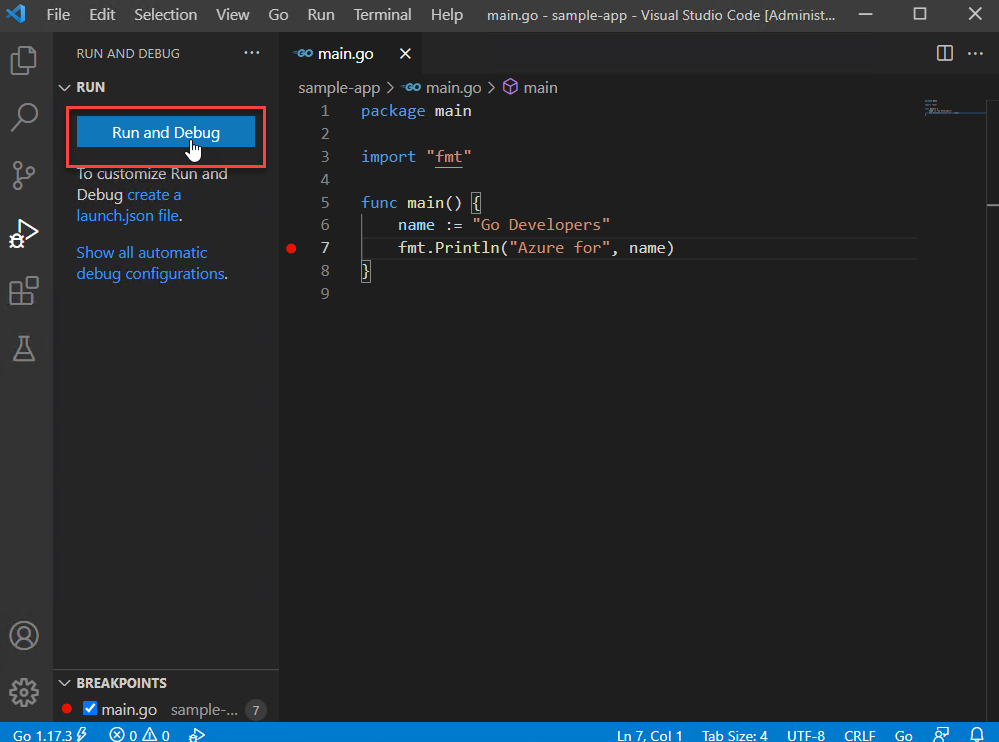
6. 본인의 프로젝트에 맞게 launch.json 구성
{
// Use IntelliSense to learn about possible attributes.
// Hover to view descriptions of existing attributes.
// For more information, visit: https://go.microsoft.com/fwlink/?linkid=830387
"version": "0.2.0",
"configurations": [
{
"name": "Launch Package",
"type": "go",
"request": "launch",
"mode": "auto",
// 현재 실행 폴더 경로
"cwd": "/home/snchoi/project/src/golangproject/",
// main.go가 존재하는 폴더 경로
"program": "/home/snchoi/project/src/golangproject/cmd/",
// program arguments
"args": [
"--listen=3000",
"--log-level=debug"
]
}
]
}7. 실행
- Ctrl + F5 - 디버깅 없이 실행
- F5 - 디버깅 및 실행
8. 디버거 실행
break point를 잡고 F5로 디버깅 실행을 하면 좌측에서 디버깅에 대한 정보를 확인할 수 있다.
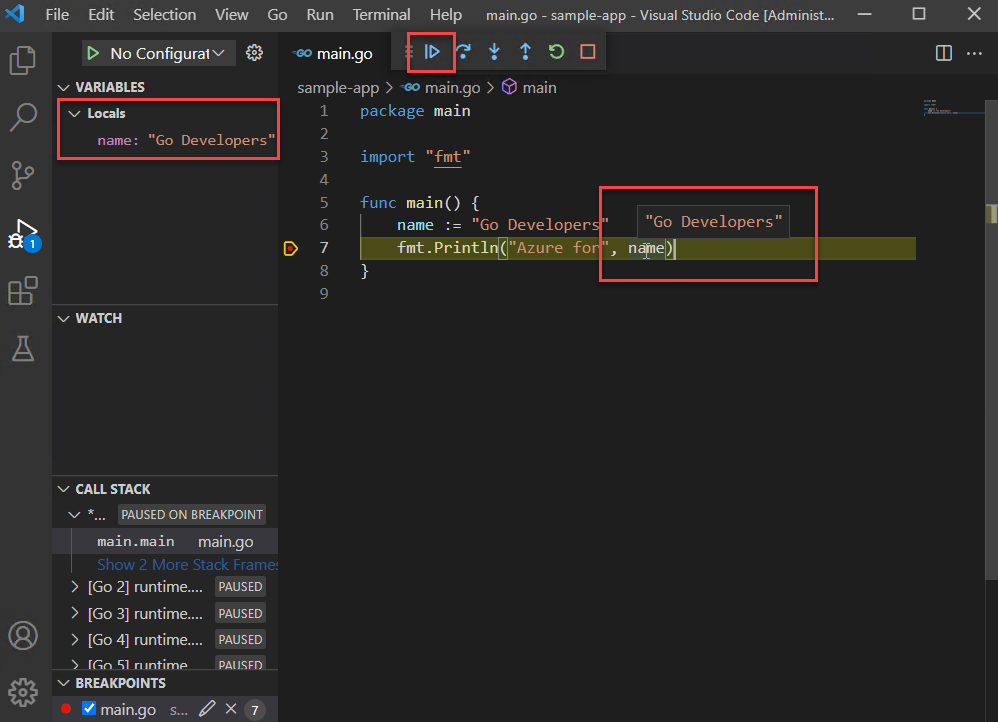
https://github.com/golang/vscode-go/wiki/features
features
Go extension for Visual Studio Code. Contribute to golang/vscode-go development by creating an account on GitHub.
github.com
VSCode로 Go를 실행할 경우 생각보다 많은 기능들을 제공해준다 ㄷ ㄷ
'Go' 카테고리의 다른 글
| [Go] Go Module (0) | 2022.08.01 |
|---|
![[Go] VSCode에서 Golang 실행](https://img1.daumcdn.net/thumb/R750x0/?scode=mtistory2&fname=https%3A%2F%2Fblog.kakaocdn.net%2Fdn%2F1Q4T6%2FbtsEycOTbJQ%2F9ntp6INieEz9FNshXxGkak%2Fimg.png)